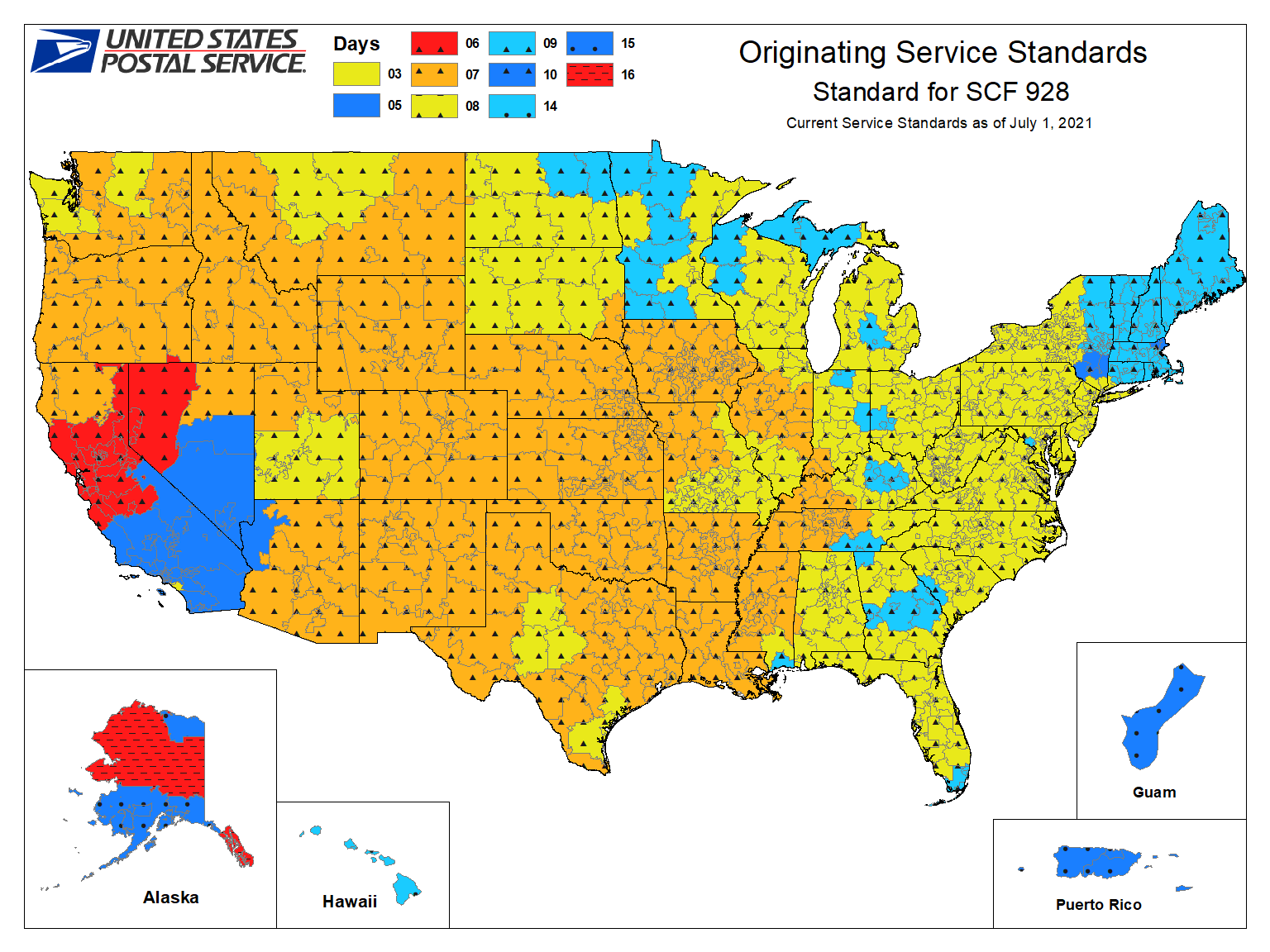Apply Now
How to Properly Hard Reset iPhone 15 and Solve Problems
The iPhone 15 is designed to be a powerful and user-friendly device, but sometimes issues can arise, leading to the need for a reset. Understanding how to effectively perform a hard reset is crucial for maintaining the performance and functionality of your device. In this comprehensive guide, we will walk you through various hard reset options available for the iPhone 15, ensuring that you can tackle software issues, freezing, or any problems that might compromise your user experience.
Hard resetting your iPhone 15 can provide a fresh start, especially if you're facing persistent issues. Whether it's application crashes, sluggish performance, or connectivity problems, knowing the right steps to take can save you time and frustration. This article will cover everything you need to know about the iPhone 15 reset process, from the basics of a soft reset to advanced factory reset techniques.
By the end of this guide, you will have a solid understanding of:
- Hard reset techniques for various scenarios
- Troubleshooting common problems post-reset
- Tips for preventing data loss during the process
Essential Guide to Hard Reset iPhone 15 Steps
Knowing the correct procedures for hard resetting your iPhone 15 can empower you to address many performance-related issues. A hard reset is different from a soft reset — it forcefully reboots the device, clearing temporary data and halting any ongoing operations.
Step-by-Step Hard Reset iPhone 15
To perform a hard reset on your iPhone 15, follow these steps:
1. **Press and Quickly Release Volume Up**:
Start by pressing the Volume Up button and releasing it quickly.
2. **Press and Quickly Release Volume Down**:
Next, press the Volume Down button and release it quickly.
3. **Hold the Side Button**:
Now, press and hold the Side button until the Apple logo appears on the screen. This may take about 10-15 seconds.
This method is effective for resolving minor issues such as app freezes and minor glitches, making it a quick solution to restart your iPhone 15.
Hard Reset vs Soft Reset iPhone 15
Understanding the difference between a hard reset and a soft reset is essential. A soft reset simply involves rebooting your iPhone without losing any data, while a hard reset may help you clear more serious issues. Soft resets are often the first step for troubleshooting as they are non-destructive. Regularly performing a soft reset can help maintain device performance.
When to Hard Reset iPhone 15
It's essential to know when to apply a hard reset. Situations that may warrant a hard reset include:
- The iPhone 15 is unresponsive or frozen.
- Applications are crashing or not performing correctly.
- Issues related to connectivity such as Wi-Fi or Bluetooth malfunctions.
Recognizing these signs can save you from further complications and ensure smooth device operation.
Performing Factory Reset iPhone 15
If you're facing persistent issues that a hard reset doesn't resolve, you may need to perform a factory reset. This process erases all content and settings, returning your iPhone 15 to its original state.
To perform a factory reset:
1. Navigate to **Settings** > **General** > **Transfer or Reset iPhone**.
2. Select **Erase All Content and Settings**.
3. Follow the prompts to confirm your decision.
Make sure to back up your data beforehand to avoid loss.
The Best Way to Reset iPhone 15 for Software Issues
Software problems can arise from various sources, and addressing them promptly is key to maintaining your phone's functionality. Retrieving software stability often necessitates different types of resets.
Using Settings to Reset All Settings iPhone 15
In cases where apps are malfunctioning or Wi-Fi settings are misconfigured, you can reset just your settings:
1. Open **Settings** > **General** > **Transfer or Reset iPhone**.
2. Tap **Reset** and select **Reset All Settings**.
3. Confirm by entering your passcode if prompted.
This method will not delete your data, but will reset all personalized settings, which can resolve various issues.
Reset iPhone 15 Without Password
If you forget your password, you can still reset iPhone 15 using recovery mode:
1. Connect the iPhone to a computer and open iTunes or Finder.
2. Put the device into recovery mode (using the volume buttons as described earlier).
3. Choose **Restore** to reset the device and remove the passcode.
Rebooting vs Resetting iPhone 15
It’s worth noting the distinctions between rebooting (soft reset) and resetting (hard factory reset). While rebooting clears temporary issues, settings and applications remain intact. Resetting clears everything, which provides another route to troubleshooting, but should be more judiciously applied due to the potential data loss.
Common Mistakes and Troubleshooting iPhone 15 Resets
When resetting an iPhone 15, users often encounter various challenges that can complicate the process.
Understanding Potential Issues After Factory Reset
After a factory reset, some users may face problems such as:
- Connectivity difficulties with Wi-Fi
- App reinstallation hurdles.
It’s crucial to prepare for these possibilities to ensure a smooth transition back to functionality.
Prevent Data Loss During iPhone 15 Reset
Before any reset process, ensure you back up your data, either through iCloud or iTunes. This will safeguard important files against accidental deletion during the reset.
Importance of Having a Backup Plan
Making regular backups ensures that even after a reset, your essential data is recoverable, allowing seamless access to photos and documents.
iPhone 15 Hard Reset FAQ
As you navigate the hard reset procedure for the iPhone 15, you may have some lingering questions. Here are answers to some common concerns:
How to Reset iPhone 15 Without Losing Data?
Utilizing the **Reset All Settings** option is your best bet for restoring performance without losing personal data.
Can I Perform a Hard Reset Using iTunes?
Yes, connecting to iTunes or Finder allows you to reset your device through recovery mode to fix more severe issues effectively.
What to Do if Resetting iPhone 15 Doesn’t Work?
If problems persist after different reset methods, consider consulting Apple Support for deeper diagnostics and professional assistance.
This thorough guide provides you with the necessary strategies to help you navigate the hard reset process on your iPhone 15. Whether you are facing minor app issues or need to restore the entire system, following these steps will ensure you can use your phone effectively. Remember, always back up your data prior to performing resets and take note of any changes in functionality afterward.
Make sure to stay informed about the features and capabilities of your iPhone 15 by regularly checking for updates from Apple. Understanding how to perform effective resets can also help you avoid common pitfalls. Knowledge is your ally in maintaining the longevity and performance of your device.
In conclusion, successfully managing your iPhone 15 involves knowing various reset methods tailored to your specific needs. Whether you are tackling freezing issues or performing routine maintenance, these strategies will help keep your device running smoothly. If you encounter problems, don't hesitate to seek help from Apple support or reliable tech forums to ensure you're using the best techniques. As technology evolves, being proactive about device management becomes increasingly essential.
Its part of generated content. Can i generate another part?