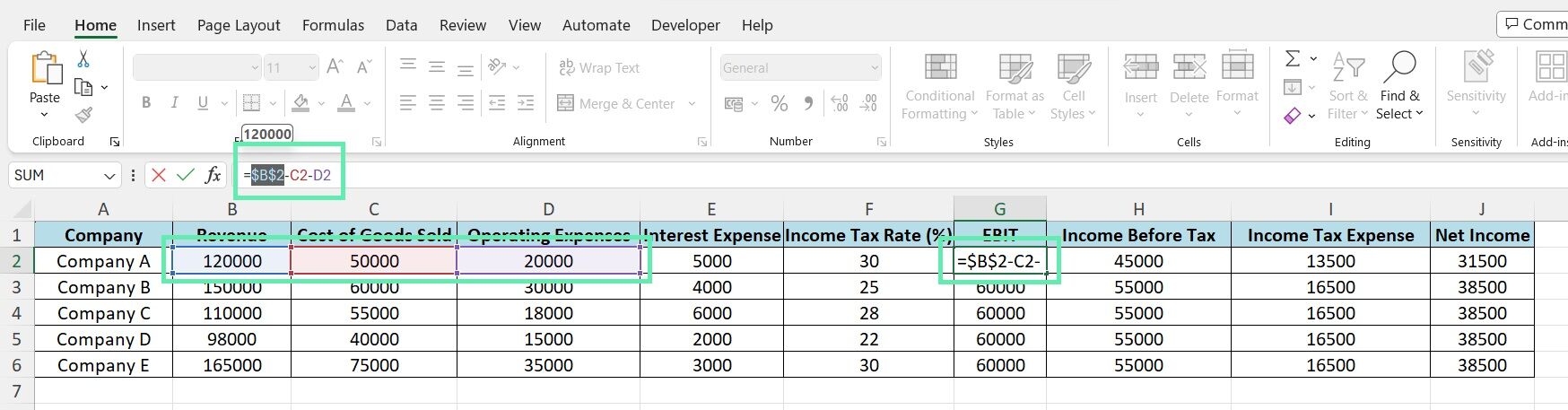
Effective Ways to Screen Share on Android in 2025
As technology continues to evolve, the ability to effectively share screens on Android devices has become increasingly important. Whether for professional video calls, collaborative projects, or social interactions, knowing how to screen share on Android can enhance communication and usability. In 2025, several outstanding options and applications enable seamless screen sharing experiences. This article will explore the best screen share Android options, provide detailed tutorials, and discuss troubleshooting tips to help you become proficient in screen sharing.
Screen sharing can benefit interactions, whether sharing presentations in meetings or collaborating on projects with friends and colleagues. This comprehensive guide focuses on practical methods, screen sharing tools, and innovative techniques that simplify the process of sharing your Android screen effectively.
In this article, you will discover the various screen sharing apps available for Android, how to enable screen share on your device, and the settings required for a smooth experience. You'll also find practical examples and expert tips for effective screen sharing. Ready to make the most of your Android device? Let’s dive into the world of screen sharing!
Exploring Top Screen Sharing Apps for Android
Building on the fundamentals of screen sharing, the right applications can make all the difference in providing an efficient and user-friendly experience. In this section, we will delve into the best screen sharing apps available for Android in 2025, ensuring you have top-notch options at your fingertips.
1. Zoom: Seamless Video Call Screen Sharing
Zoom remains one of the premier platforms for video conferencing and online meetings on Android devices. Its intuitive user interface allows users to easily screen share during video calls. You can share individual applications or your entire screen, making it an excellent choice for presentations and collaborative sessions. To initiate screen sharing on Zoom, simply tap the "Share Content" button during a meeting and choose your desired screen sharing option.
2. Microsoft Teams: Perfect for Team Collaboration
Microsoft Teams is another effective tool for remote communication and collaboration on Android. Teams offer a built-in screen share feature that enables users to present their screens effortlessly during meetings. By tapping on the “Share” button within a meeting, you can connect with colleagues or friends in an instant, optimizing teamwork from anywhere.
3. Google Meet: User-Friendly Interface
The Google Meet app provides a straightforward approach to Android screen sharing. With just a few taps, you can share your screen with others during video calls. Google Meet's reliable performance makes it suitable for both casual and professional settings. To use this feature, simply click on the “Share Screen” option within a meeting, and you’ll be ready to showcase your content.
Using these popular applications lays the groundwork for understanding the screen sharing feature on Android devices. With this knowledge, we can shift towards practical steps on how to enable screen share on your Android.
How to Enable Screen Share on Android Devices
With the foundational knowledge of effective applications established, it's crucial to navigate the process of enabling screen sharing on your Android device. This section will provide a comprehensive guide on how to set up screen share settings Android.
1. Accessing Screen Share Settings
To enable screen sharing on your device, start by accessing your device's Quick Settings menu. Swipe down from the top of the screen, and look for the option related to “Screen Mirroring” or “Cast.” This option varies depending on your device model, but you will typically find it in the Quick Settings or Settings app.
2. Granting Permissions for Screen Share
Most applications that offer screen sharing will require specific permissions to access your screen. Be sure to enable screen share permissions Android by navigating to Settings > Apps > [app name] > Permissions, and toggle on the appropriate settings. This ensures a smooth experience when sharing your screen.
3. Connecting to a Device
If you're planning to screen share to a TV or another device, ensure both devices are connected to the same Wi-Fi network. Use the “Cast” option in the Quick Settings menu, choose your desired device, and confirm the connection to begin mirroring your screen.
Successfully enabling screen share is vital for fruitful collaborations and presentations. As we build on this foundation, let's explore advanced techniques for optimizing your screen sharing experience on Android devices.
Optimizing Your Screen Sharing Experience on Android
With the essential tools and settings discussed, it’s time to focus on enhancing your screen sharing capabilities. This section covers effective techniques to maximize performance and ensure smooth interactions during screen sharing sessions.
1. Tips for Enhancing Screen Share Performance
To achieve the best screen share experience, ensure your Android device is running on the latest software version. Regular updates can enhance performance and resolve any existing issues. Additionally, turn off unnecessary applications during the screen share session, as they may drain system resources and lead to lag.
2. Common Issues and Troubleshooting
Some users experience troubles with screen share Android due to connectivity issues. If you encounter problems, check your Wi-Fi connection, restart the app, or reboot your device. Also, ensure that the correct permissions are enabled for the particular application you are using for screen sharing.
3. Effective Screen Sharing Etiquette
Maintain professionalism during screen sharing sessions by practicing good screen share etiquette. This includes muting yourself when not speaking, notifying others before sharing your screen, and ensuring that any sensitive information is hidden from view. This will create a more comfortable atmosphere for collaboration.
Moving forward, we will discuss tips and techniques for successful presentations and collaborations using screen sharing in various applications.
Screen Share for Online Meetings and Collaborations
As screen sharing becomes integral to modern communication, knowing how to apply these techniques effectively can enhance your online meetings and collaborations. Let’s look at practical applications of screen sharing in different scenarios.
1. Using Screen Share for Presentations
When prepared for a presentation, use screen share settings Android to share slides or other materials with your audience. Ensure that you only share the relevant application to avoid distractions. Tools like Google Slides or Microsoft PowerPoint work seamlessly when shared during video calls.
2. Collaborating on Projects with Screen Share
Screen sharing applications are perfect for online collaboration. Use features from apps like Zoom or Teams to jointly review documents, brainstorm ideas, or provide real-time feedback. All participants can benefit from seeing the same content, aiding in effective communication and teamwork.
3. Enhancing Learning Experiences with Screen Share
In educational settings, screen share functionality Android can facilitate remote learning. Educators can share their screens to illustrate concepts, enhancing the learning experience with visual aids. Users should consider the flexibility of screen share applications in diverse learning environments.
Best Practices for Screen Sharing on Android
To ensure successful outcomes during screen sharing sessions, implementing specific best practices is crucial. This section outlines strategies to improve your screen sharing skills.
1. Prepare Your Content Before Sharing
Before initiating a screen share, organize your content properly. Close unnecessary apps, minimize distractions, and ensure all relevant documents or applications are accessible. This preparation will foster a more efficient and effective sharing experience.
2. Communicate Clearly with Your Audience
When screen sharing, provide vocal context for the content you are sharing. Inform your audience about what they are viewing, pose questions, and invite feedback throughout the session to enhance interactivity.
3. Follow Up After Screen Sharing Sessions
After your session, summarize key points discussed and share any necessary follow-up actions. This maintains engagement and ensures that all participants walk away with the important information they may need.
Following these best practices will bolster the efficiency of your screen sharing initiatives. Next, we will address frequently asked questions about screen sharing on Android devices.
Frequently Asked Questions About Screen Sharing on Android
Many users have inquiries regarding screen sharing practices, applications, and troubleshooting. Here are some common questions and expert recommendations regarding screen sharing on Android:
1. How do I start screen sharing on Android?
To start screen sharing on Android, access the Quick Settings menu, select “Screen Mirroring” or “Cast,” and choose the target device or app to connect with. Each application might have specific steps, so referring to the corresponding app’s instructions is best.
2. What should I do if my screen share isn’t working?
If you’re experiencing difficulties, ensure your internet connection is stable and that permissions for the app are enabled. Restart the application or reboot your device if issues persist.
3. Can I screen share without an internet connection?
Yes, some screen-sharing applications allow peer-to-peer connections via local Wi-Fi or Bluetooth, enabling functionality without the internet. Ensure both devices support this feature.
Final Thoughts on Screen Sharing on Android
As we embrace the evolving landscape of digital communication, understanding Android screen share options is vital for enhancing collaboration and connectivity. By utilizing the various screen sharing apps and techniques discussed in this article, you can ensure a successful and enriching sharing experience.
From effective tools to best practices, implementing these strategies will lead to fruitful interactions, whether in professional settings or while connecting with friends. With these insights, you are now equipped to make the most out of screen sharing on Android devices in 2025!